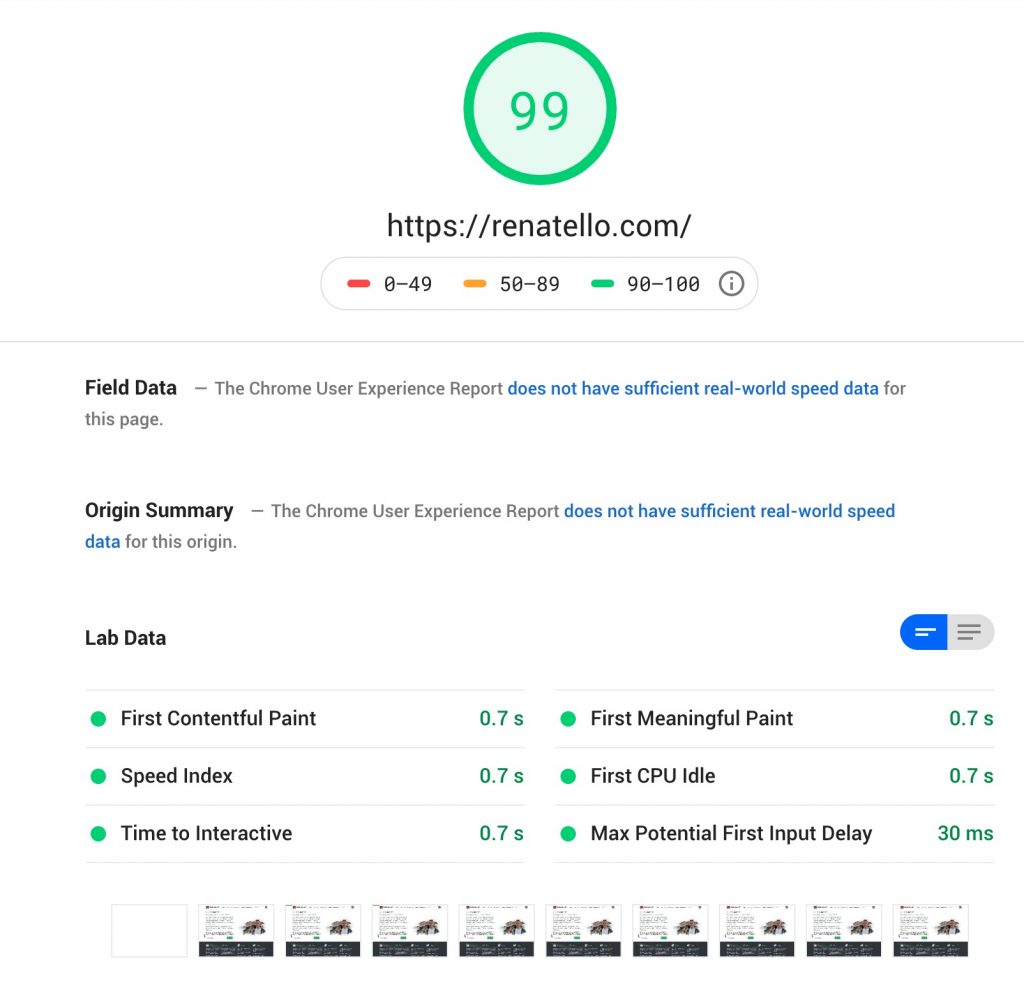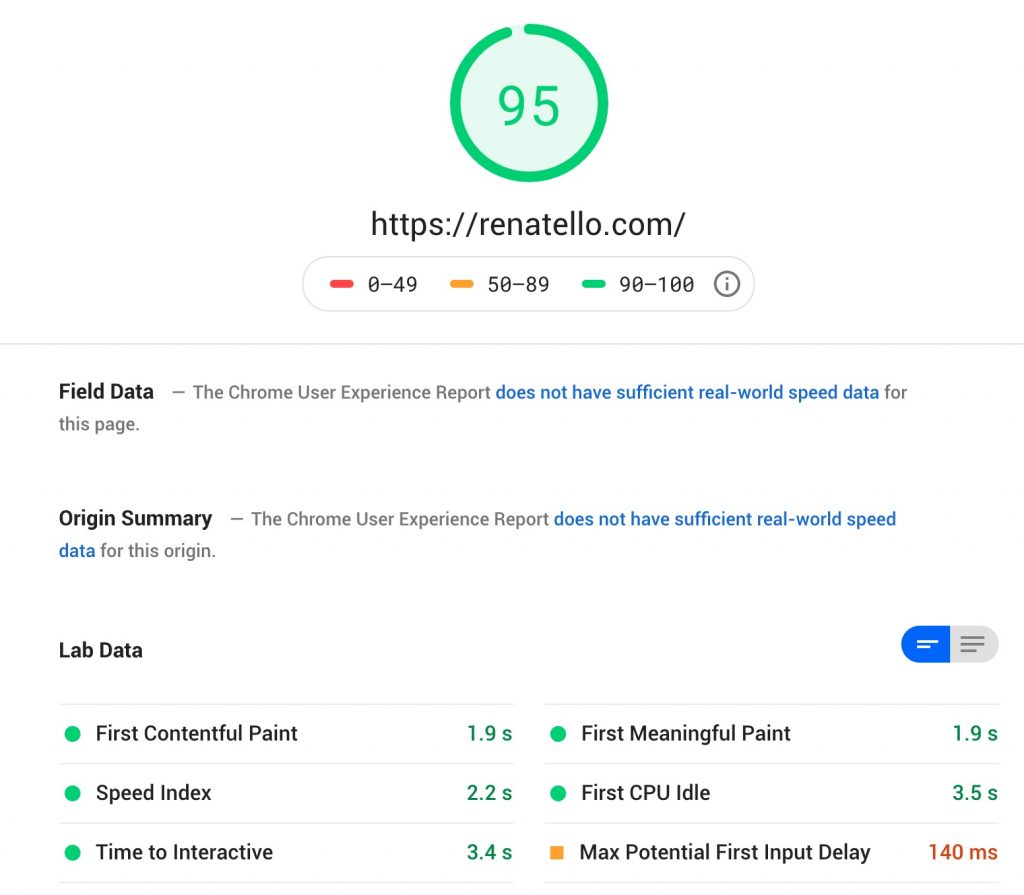In this tutorial, you’ll learn how to optimise and speed up a WordPress site with these easy steps.
As you probably know I run my own website on WordPress and you can see that it’s really fast.
If you run it through Google PageSpeed Insights the scores will be the following:
99 points for the Desktop version and 95 points for a mobile version.
Out of the box, WordPress can be quite slow. However, if you use some of my tips below your website will load a lot faster.
Why site speed is important

Well, there’re a few important reasons I should mention.
First. If your website is slow and takes over 2.5 seconds to load the First Contentful Paint (FCP) your customers will be annoyed and gone. It will lead to lost revenue, site visits and opportunities.
Second. Google and other search engines constantly change their ranking algorithms. We don’t know all the ranking criteria but we all know that Google now gives site speed a top priority in its ranking algorithm.
How to speed up WordPress
Here’s a list of some of the ways I increase WordPress site speed.
1. Use a good hosting provider
Running a WordPress site on a good host is very important. If you’re running your site on a cheap 1$ a month hosting you should consider upgrading to better hosting.
I run most of my sites on DigitalOcean and I love it. Their hosting plans start with $5/mo but even the lowest plan will be enough for your blog, company site running on WordPress etc.
Their $5 server includes a 25GB SSD Disk, 1GB Memory and 1 CPU. If you want to get a discount you can use my referral link, you’ll get $50 in credit for 30 days.
This is not a paid advertisement, I’ve used hosting services from a lot of different providers in the past, including AWS, MediaTemple, HostMonster, GoDaddy, Hetzner and even had my own hardware in Data Centres.
It’s the same as wine, you can’t make a great wine with bad grapes.
3. Enable gzip compression
Enabling gzip compression will reduce the size of the files sent from the server, which will increase the site load speed dramatically.
If you’re using NGINX as a web server you can enable gzip compression by adding the following lines to you nginx.conf file:
gzip on;
gzip_disable "msie6";
gzip_min_length 1100;
gzip_buffers 4 32k;
gzip_types text/plain application/x-javascript text/xml text/css;
gzip_vary on;Don’t forget to reload your NGINX service. If you’re using Apache as a web server, I suggest you switch to NGINX as it performs up to 2.5 times faster than Apache in static content benchmarks.
3. Install Instant SEO & Performance plugin
Install Instant SEO & Performance plugin to your WordPress site. I’ve started building it as I needed this kind of plugin for my own websites.
Something that would instantly improve your site page load speed and SEO. This plugin is under heavy development and will only improve over time (like a great wine).
4. Optimise images
You should use optimise your images (reduce in size) and specify image dimensions if you want to speed up your WordPress site. Luckily, you can do both automatically on image upload with a plugin.
Just download one of the free image optimiser plugins, such as Smush. It will improve your site speed and save bandwidth to your users.
5. Use a content delivery network (CDN)
I personally use Cloudflare CDN to cache static content (images, files, minified CSS/JS files etc).
Every time the user opens your website CDN will serve cached static files from the closest data centre to the user. It will improve your site speed. There’re many other CDN providers but I suggest you use Cloudflare as it’s free and it’s the most popular one.
6. Remove most of your plugins
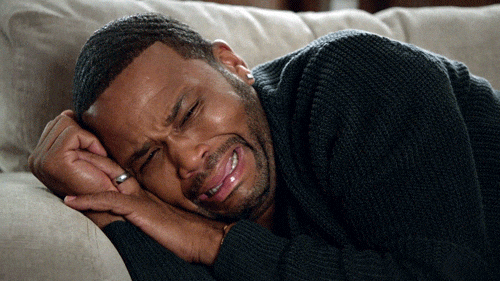
If you’ve been using WordPress for some time you most likely have more than 20 active plugins. They slow down your website badly.
Almost every plugin has its own .css and .js file. Each file makes a request to the server. The more plugins you have the longer it will take to load a First Contentful Paint (FCP).
Just delete all the plugins that are old, add unnecessary features and make your site slower.
7. Minify CSS and JavaScript files
There are a lot free WordPress plugins that combine multiple CSS or JS files into one, minify and cache them. This will not only improve your site speed but save user bandwidth.
8. Lazy load images
If you open some of my long posts (e.g. road trip from San Francisco to Los Angeles) you’ll see that there’re a lot of images but they only get loaded as you scroll down.
Lazy load shows images and videos only above the fold. When you scroll down it starts loading other images just before they appear above the fold.
You can download a free plugin to automatically add lazy load to your site. It will improve your site speed and save bandwidth.
If you find this post useful, please let me know in the comments below.
Cheers,
Renat Galyamov
Want to share this with your friends?
👉renatello.com/wordpress-speed-up
PS: make sure you check other WordPress tutorials and subscribe to my front-end development newsletter.